Customers who do not receive emails from our shop
Please note that the use of carrier emails (docomo, au, softbank, iCloud, etc.) may not arrive when ordering.
If the order procedure is completed successfully, we will send an order confirmation email to the e -mail address entered at the time of ordering.
If you have not received an email, please check the following.
Alternatively, please contact info@radblue.jp.
"If the domain is specified >>
* Many customers who use carrier emails (docomo, au, softbank, yahoo, etc.) are specified in the initial settings.
Please check the following.
① Cancellation of domain designated (@radblue.jp)
(2) Most of the reasons why the email does not arrive is due to "Narushi Sashimashi E -mail refusal setting".
Please be sure to check.
To cancel the refusal setting or set the relief listPlease add (@radblue.jp).
Each setting method varies depending on the model. We would appreciate it if you could refer to the following. (If you can't set it, or for detailed inquiries, please check the setting method with your mobile phone company or manufacturer.)
----------------------------------------------------------
"In the case of iCloud, please check the link below."
Reasons for not receiving emails to iCloud.com's address and cannot be received! | Applica.info to answer apps and web questions
"SoftBank (iPhone/smartphone)"
Tap to My SoftBank → [Email Setting] → [Email Settings (SMS/MMS)] → [Setting]
Tap [Setting Junk Mail Block] → [Change]
Tap [Individual settings] → [Click here for individual settings]
If you do not receive the spoofing email, tap [Set/confirm the relief list] → Enter the corresponding address → [Set]
"For docomo (smartphone)"
[SP Mode Mail App] → [Other] → [Email Setting]
Enter the SP mode password on the [Authentication] screen → Tap "decision"
Specified reception / refusal setting: If it is set to "Use Settings", tap [Next]
Tap [Add further] of the email address to receive from the setting of the email address to receive, and enter the corresponding address.
Tap [Confirm] → "Confirm the settings"
* If it is set to "Receive / strong / strong" or "Reception setting / rejection of personal computers" in the simple setting, please respond above.
"In the case of au (smartphone)"
Access the au ID and move to the top screen of the spam mail filter → [To individual settings other than the above] → [Narimori regulation avoidance list]
If it is set to "invalid", remain the same
In the case of "enabled", enter the corresponding address to be received in the keyword and tap [Change].
Tap [OK] on the confirmation page